Write the Template
In JTE, instead of creating application-specific Jenkinsfiles we create pipeline templates that represent the business logic of a pipeline in a tool-agnostic way.
Create a Pipeline Job
To demonstrate this, first create a Pipeline job.
-
From the Jenkins home page, navigate to
New Itemin the lefthand navigation menu. -
Enter a name for the job to be created
-
Select
Pipelinefrom the list of available job types -
Click
OK
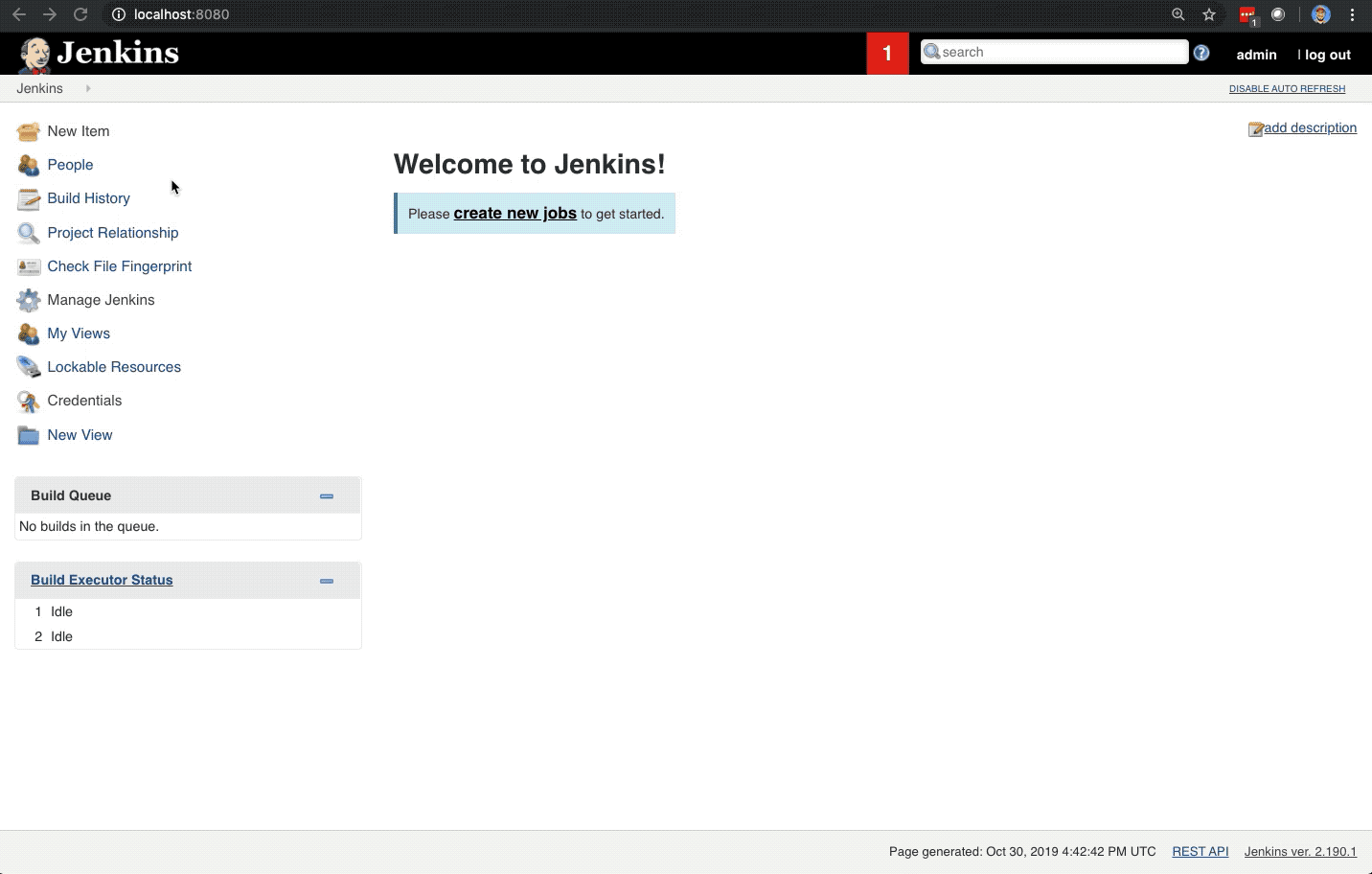
Write the Template
Overview
For this lab, let’s create a pipeline that can build an artifact with maven and then perform static code analysis with SonarQube.
Scroll down on the job’s configuration page to the Pipeline configuration section.
Make sure that Jenkins Templating Engine is selected in the Definition drop down configuration option.
Check the box for Provide default pipeline template (Jenkinsfile).
In the Jenkinsfile text box, enter:
build()
static_code_analysis()|
A word on vocabulary: The entire script above is called a Pipeline Template. Pipeline Templates invoke steps, in this case build & static_code_analysis, that are implemented by libraries. |
You can click Apply to save your progress. In the next section we’ll be creating the pipeline libraries that implement the build() and static_code_analysis() steps.
